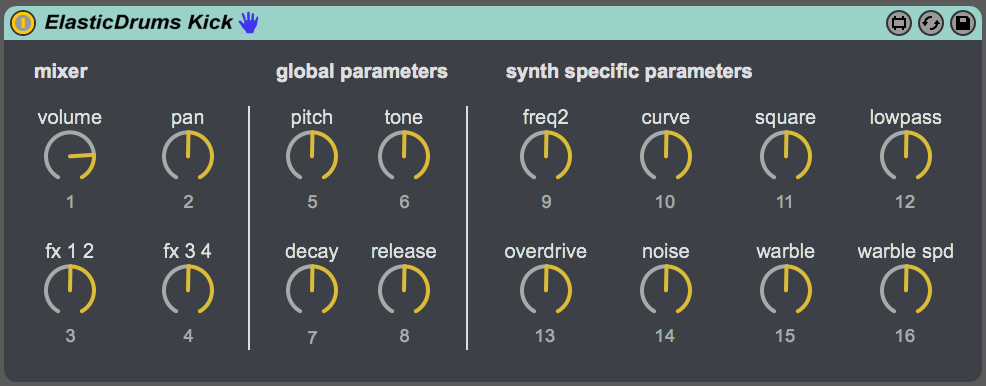Here you can find some Max for Live patches I build. All of them are build for my own needs and are more or less meant as a proof of concept.
I am not a trained Max for Live programmer nor have I a lot of experience in creating patches. I come from having a problem I would like to solve and build my devices based on other code snippets that I find in tutorials or other devices. So most of this is a remix of other peoples code.
Feel free to grab the devices and make them better and if you do so share them with me so I can benefit in the same way as you did.
Envelop for Live
My personal recommendation to produce binaural audio with the Envelop for Live Suite is to use the dearVR Ambi Micro plugin in 3rd order ambisonics for monitoring and the dearVR Pro plugin as auralisation / mixing foundation.
Some observations when producing in Ambisoncs:
- Headtracking is crucial to let the brain believe in the new reality. I feel like the adaptation time is shorter when moving the head deliberately while focussing on one sound only.
- It takes some time to get used to the new reality in general – you have to forget what kind of sound experience headphones normally produce.
- I often find myself mixing with closed eyes. The gap between the virtual room and the actual physical space is not easy to process.
- Even though you now do have a bigger stage to place your audio you still need to keep it in “the face”.
DearVR Ambi Micro Wrapper with Headtracking for Envelop
This is a Max for Live Wrapper for the dearVR Ambi Micro Wrapper with Headtracking via the WavesNX Headtracker to be used with Envelop suite. To use the device with Headtracking use a Waves NX Headtracker.
Setup:
- Download the free Envelop software
- Download the free Nxosc Software
- Download the free dearVR Ambi Micro plugin and install the VST3
Start the Nxosc and connect your head tracker. Setup an Ableton session with Envelop.
Insert the Envelop Master Bus on an empty audio track in Ableton.
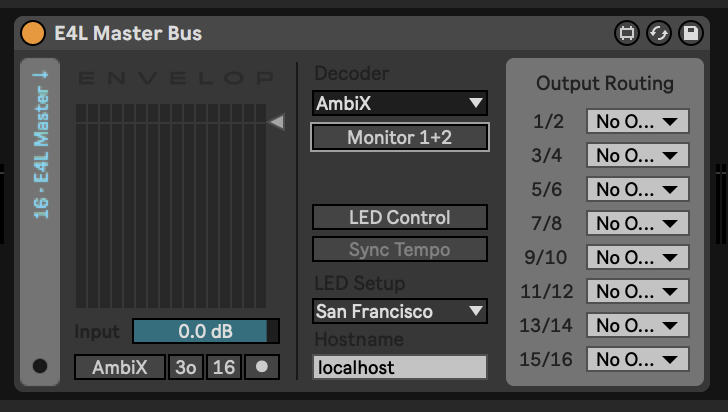
Set the Decoder to “AmbiX” and disable “Monitor 1+2”.
Now insert the “dearVR Ambi Micro Wrapper” Max for Live device in the Ableton Master.
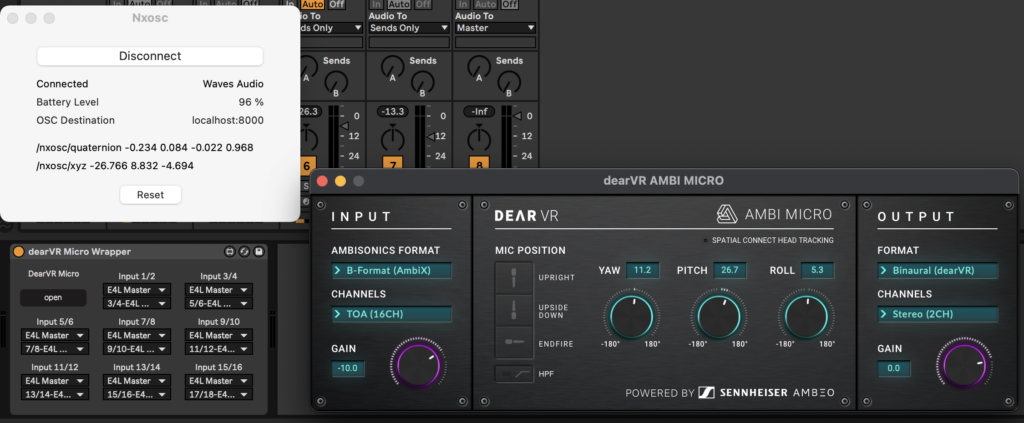
Connect the inputs of the wrapper with outputs of the Envelop Master Bus (1/2 = 3/4, 3/4 = 5/6 and so on…). Now you can monitor up to 3rd order ambisonics an try out the different binaural decoders.
An other benefit using this wrapper from the Ableton Master device is that you can still make use of the solo button in the Ableton mixer.
As an alternative you can also download a decoder maxpatch to use with the Envelope E4L Masterbus. This loads the dearVR Ambi Micro Plugin in the background using the TOA (16Ch) input and decodes with Binaural dear VR codec. Unfortunately there is no way to trigger the plugin gui.
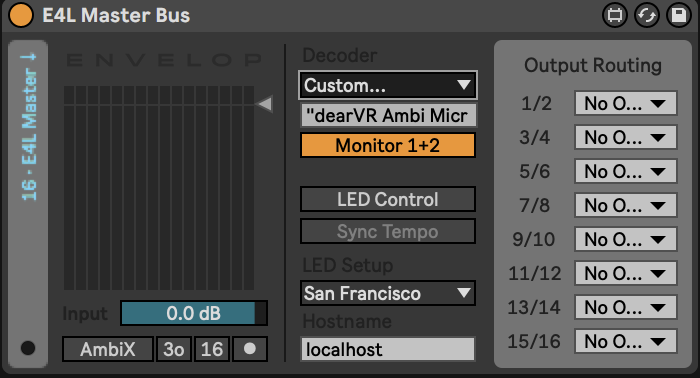
Just select “custom” in the Decoder dropdown and load the maxpatch in the dialogue. Headtracking is supported via the Nxosc software.
DearVR pro Wrapper for Envelop
This Max for Live device loads the DearVR pro AudioUnit and sends the output to the Envelop Master Bus in 16 channel ambiX format. This way the DearVR pro software can be used as an alternative panning or reverb device.
It is recommended to use the Max for Live gui to use the plugin. All relevant parameters of the plugin are mapped to dedicated Max for Live controls.
Even though you can open the plugin gui to make changes it is not recommend. Changes made in the plugin will NOT be saved due to the limitations of Max for Live.
On a personal note: I find it more useful to mix by ear using Azimuth, Distance and Elevation parameters than with a visual representation of the head.
Waves NX Wrapper for Envelop
This Max for Live device enables monitoring of the ambisonics output from the Envelop Master Bus.
Setup:
- Download the free Envelop software
- Install the Wave NX Audio Unit plugin.
Insert the Envelop Master Bus on an empty audio track in Ableton.
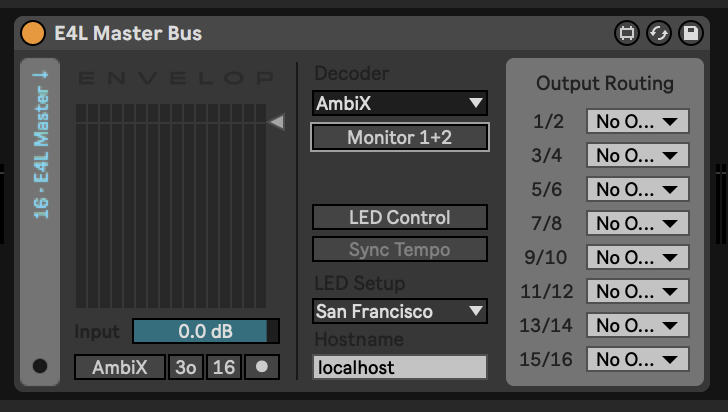
Set the Decoder to “AmbiX” and disable “Monitor 1+2”.
Now insert the “Waves NX Wrapper for Envelop” Max for Live device in the Ableton Master.
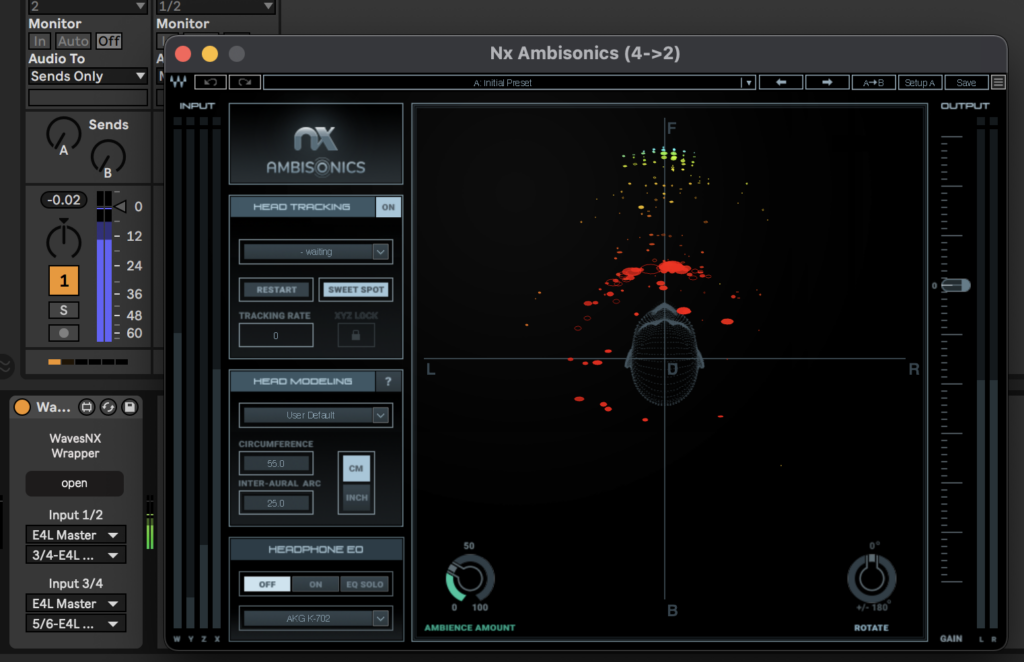
The device loads the Waves “NX ambisonics (4->2)” audio unit into the max patch. Choose the audio track that contains the Envelop Master Bus and select channel 3/4 for input 1/2 and 5/6 for input 3/4.
To open the plugin in simply click the open button. You’re good to go.
Older devices
Some older devices to control the fabulous elastic drums app via Ableton Push for can be found here: https://maxforlive.com/library/device/3170/elasticdrums-controller